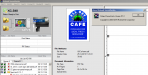shoresigns
New Member
Roland XC-540 on VersaWorks 5.5.1
So when I load the attached PDF file, the preview and the printed result both show the completely wrong colour on a gradient in the design. How the **** does this happen? It's not any of the usual suspects, as I have no transparencies, overprints, or spot colours in the file. I've never had an issue like this with VersaWorks that was caused solely by a gradient.
File is attached if you want to look at it, but the gradient is simply primary yellow 0-0-100-0 to primary red 0-100-100-0.

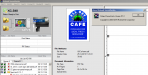

So when I load the attached PDF file, the preview and the printed result both show the completely wrong colour on a gradient in the design. How the **** does this happen? It's not any of the usual suspects, as I have no transparencies, overprints, or spot colours in the file. I've never had an issue like this with VersaWorks that was caused solely by a gradient.
File is attached if you want to look at it, but the gradient is simply primary yellow 0-0-100-0 to primary red 0-100-100-0.