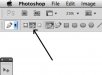-
I want to thank all the members that have upgraded your accounts. I truly appreciate your support of the site monetarily. Supporting the site keeps this site up and running as a lot of work daily goes on behind the scenes. Click to Support Signs101 ...
You are using an out of date browser. It may not display this or other websites correctly.
You should upgrade or use an alternative browser.
You should upgrade or use an alternative browser.
Watch me trace
- Thread starter The Vector Doctor
- Start date
charissabuskirk
New Member
Yeah I sometimes hear people complain about the Illustrator pen tool, but it may be more of a lack of familiarity rather than shortcomings
My biggest issue is the corners, and you blew right through them... thinking a little more practice might help!!

The Vector Doctor
Chief Bezier Manipulator
My biggest issue is the corners, and you blew right through them... thinking a little more practice might help!!

Hey just because you stayed at a Holiday Inn does not make you a Doctor
Rick
Certified Enneadecagon Designer
Giving away trade secrets mayn! If it wasn't for all the designers at one shop, I would fumble through Corel and Illy too. it really helps to see an expert in action doing the dirty work to get some skills, good post.
On a side note, when I trace oblique letter forms, I draw a line at the angle the letters are and place them strategically on the graphic I am tracing, then make them into guides, that way the slants are the same and when I pull for a curve, my curve follows the angle a little better. I also to the weaselboogie trick and copy/paste portions for consistent strokes. This is of course if this file is huge, primarily for large electrical signs, pylons or supergraphics.
On a side note, when I trace oblique letter forms, I draw a line at the angle the letters are and place them strategically on the graphic I am tracing, then make them into guides, that way the slants are the same and when I pull for a curve, my curve follows the angle a little better. I also to the weaselboogie trick and copy/paste portions for consistent strokes. This is of course if this file is huge, primarily for large electrical signs, pylons or supergraphics.
The Vector Doctor
Chief Bezier Manipulator
Giving away trade secrets mayn! If it wasn't for all the designers at one shop, I would fumble through Corel and Illy too. it really helps to see an expert in action doing the dirty work to get some skills, good post.
On a side note, when I trace oblique letter forms, I draw a line at the angle the letters are and place them strategically on the graphic I am tracing, then make them into guides, that way the slants are the same and when I pull for a curve, my curve follows the angle a little better. I also to the weaselboogie trick and copy/paste portions for consistent strokes. This is of course if this file is huge, primarily for large electrical signs, pylons or supergraphics.
Yes I do that too. If there is a capital "I" I can use that as a basis for each letter. I even will trace just one half of a serif and copy/flip both horizontally and vertically. No reason to trace the serif of each letter
Interesting video. I probably would have used more guides (and slanted objects as guides) provided the job allowed enough time for being anal retentive.
What did Adobe change? I was pretty used to using CS3 and am now getting more accustomed to CS5.
Illustrator's pen tool short cuts definitely behave different than the Pen Tool short cuts within Photoshop.
For instance the shortcuts for Ctrl/Command (PC/Mac) behave different while drawing pen tool paths in each application. Press the Ctrl/Command key in Photoshop while you're drawing to move individual anchor points or anchor point handles. In Illustrator if you press Ctrl/Command while drawing with the pen tool the entire path wants to be selected. I tend to have to do more careful clicking to make sure it only chooses the anchor point. Photoshop doesn't do that.
OTOH, I've never been a big fan of Photoshop shape layers, and really don't like the default nature of the pen tool in creating a new shape layer and vector object mask when you start drawing with the pen tool. Gotta create a new path in the paths palette and be sure to click in it before you start drawing.
CorelDRAW doens't have good keyboard short cuts for its pen tool. You don't have as many options for adjusting the path while you draw it. And the program's long time lack of standard zoom-in/zoom-out/hand panning short cuts can be aggravating, especially if you're working at a very tight zoom level.
One would figure with the extreme degree Corel can zoom in/out on top of having giant sized art boards, the Ctrl-Alt-Spacebar treatment for zooming in/out and hand panning would be a no-brainer.
The upside is Corel makes it very easy to edit paths (after you're drawn them) and align whole objects and individual anchor points. Shift+click two objects into a selection. The last object clicked stays locked in place for the other to align to it. It works the same way for anchor points. Very simple.
Illustrator didn't even have this capability for the longest time. Illustrator has to use a minimum of three clicks to do the same job. And you have to click carefully, especially with anchor points. Otherwise it doesn't do the alignment job properly (or at all) or you get plunged into Flash-style object editing mode. At least smart guides provide some help with this problem.
The Vector Doctor said:This was done using Adobe Illustrator CS3 because I prefer the smart guides in CS3 over what Adobe changed in either 4 or 5
What did Adobe change? I was pretty used to using CS3 and am now getting more accustomed to CS5.
The Vector Doctor said:Yeah I sometimes hear people complain about the Illustrator pen tool, but it may be more of a lack of familiarity rather than shortcomings
Illustrator's pen tool short cuts definitely behave different than the Pen Tool short cuts within Photoshop.
For instance the shortcuts for Ctrl/Command (PC/Mac) behave different while drawing pen tool paths in each application. Press the Ctrl/Command key in Photoshop while you're drawing to move individual anchor points or anchor point handles. In Illustrator if you press Ctrl/Command while drawing with the pen tool the entire path wants to be selected. I tend to have to do more careful clicking to make sure it only chooses the anchor point. Photoshop doesn't do that.
OTOH, I've never been a big fan of Photoshop shape layers, and really don't like the default nature of the pen tool in creating a new shape layer and vector object mask when you start drawing with the pen tool. Gotta create a new path in the paths palette and be sure to click in it before you start drawing.
weaselboogie said:maybe you dont know the corel shortcuts...
CorelDRAW doens't have good keyboard short cuts for its pen tool. You don't have as many options for adjusting the path while you draw it. And the program's long time lack of standard zoom-in/zoom-out/hand panning short cuts can be aggravating, especially if you're working at a very tight zoom level.
One would figure with the extreme degree Corel can zoom in/out on top of having giant sized art boards, the Ctrl-Alt-Spacebar treatment for zooming in/out and hand panning would be a no-brainer.
The upside is Corel makes it very easy to edit paths (after you're drawn them) and align whole objects and individual anchor points. Shift+click two objects into a selection. The last object clicked stays locked in place for the other to align to it. It works the same way for anchor points. Very simple.
Illustrator didn't even have this capability for the longest time. Illustrator has to use a minimum of three clicks to do the same job. And you have to click carefully, especially with anchor points. Otherwise it doesn't do the alignment job properly (or at all) or you get plunged into Flash-style object editing mode. At least smart guides provide some help with this problem.
GAC05
Quit buggin' me
CorelDRAW doens't have good keyboard short cuts for its pen tool. You don't have as many options for adjusting the path while you draw it. And the program's long time lack of standard zoom-in/zoom-out/hand panning short cuts can be aggravating, especially if you're working at a very tight zoom level.
Bobby can you expand on this?
What shortcuts & drawing options are missing for you?
I use both with Draw being my go-to app for quick work.
wayne k
guam usa
Bobby can you expand on this?
What shortcuts & drawing options are missing for you?
I use both with Draw being my go-to app for quick work.
wayne k
guam usa
GAC05
Quit buggin' me
GAC05 did you ever watch this tutorial?
I have watched a couple from this same guy.
I don't think I am missing too many editing options that is why I asked Bobby what he sees missing between the 2.
I am left handed so I have all my drawing, node editing shortcuts mapped to keys on the lower right side of the keyboard so I never have to lift off the mouse to get what I want.
I forgot to add
Thanks for posting up the video Eric, you have this stuff down to a science.
(didn't mean to highjack your thread)
wayne k
guam usa
Last edited:
OTOH, I've never been a big fan of Photoshop shape layers, and really don't like the default nature of the pen tool in creating a new shape layer and vector object mask when you start drawing with the pen tool. Gotta create a new path in the paths palette and be sure to click in it before you start drawing.
click on the icon in the toolbar instead of the one to the left and you will start with a path instead drawing a shape.
Attachments
GAC05 said:Bobby can you expand on this?
What shortcuts & drawing options are missing for you?
As mentioned previously, CorelDRAW does not have the Ctrl-Alt-Spacebar model for toggling zoom in, zoom out and hand panning functions. This is standard in Photoshop, Illstrator and InDesign. It was even standard in Macromedia branded applications like Freehand and Fireworks. It's just a better system. Corel forces users to the scroll bars and tool bars too often.
Some might wonder what zooming and hand panning has to do with drawing paths with the pen tool. Often you need to zoom in and out and move around the view of artwork while you are drawing to see things like an anchor point handle on the other end of a long curve.
Corel Bezier pen tool drawing keyboard short cuts:
Ctrl key: it basically does nothing more than redraw the same point you just added to a path and contrain anchor point handles to certain angles. In Photoshop and Illustrator you can toggle the Ctrl key to adjust anchor point handles and even reposition the anchor point while the pen tool is active. IMHO, this is easier to do in Photoshop.
Alt key: another odd one. In CorelDRAW, this one will let you reposition an anchor point you just added as long as you don't let go of the mouse button. Otherwise it will just add another point you didn't mean to add to the path. In Illustrator and Photoshop the Alt key will convert anchor points to line segments, corner curve points and smooth curve points as well as bring up the option to delete points.
"C" key: CorelDRAW uses this key for adding "cusp" corner points to the path. It's a one shot and you're done tool. You can't re-adjust anchor point handles after the anchor point (or "node" as Corel calls it) has been added to the path. At best you can only adjust the forward handle while holding down the mouse key. If you have to adjust both handles you'll have to go to the tool bar for the node editing tool.
"S" key: CorelDRAW uses this key for adding "smooth" corner points to the path. This one has the same problems as the "C" key. Neither have a toggle/redo nature the way the Ctrl and Alt keys have in Illustrator and Photoshop.
Additional problem: when click-dragging Bezier curves while adding to a path, CorelDRAW defaults to making the point a symmetrical smooth curve point with both handles going equal distances apart from the anchor point. While symmetrical points are handy to have in certain cases, more often than not I have to go back and manually edit those anchor point handles later.
Air Art Girl
New Member
Eric,
are you using a tablet or a mouse?
are you using a tablet or a mouse?
GAC05
Quit buggin' me
Bobby thanks for the reply.
I think the main issue is preferred workflow and familiarity with the software.
Most of what you have there are non-issues to long time Draw users.
It's just a matter of how someone has been trained and what they like to use.
Zoom for me is the center scroll wheel, active panning being the "N" key. No scroll or tool bars.
All line attributes are available for editing with either a right mouse click or a hot key that I have mapped to the right end of my keyboard.
With the node tracking option on (in the user preferences) nodes can be edited on the fly without a tool change.
I think with Draw being primarily developed for the windows platform a good deal more functionality has been built around the 3 button scrolling mouse.
And if a person has always used Windows it feels like "The Standard" way to do things.
No better or worse than the "Adobe Standard".
wayne k
guam usa
I think the main issue is preferred workflow and familiarity with the software.
Most of what you have there are non-issues to long time Draw users.
It's just a matter of how someone has been trained and what they like to use.
Zoom for me is the center scroll wheel, active panning being the "N" key. No scroll or tool bars.
All line attributes are available for editing with either a right mouse click or a hot key that I have mapped to the right end of my keyboard.
With the node tracking option on (in the user preferences) nodes can be edited on the fly without a tool change.
I think with Draw being primarily developed for the windows platform a good deal more functionality has been built around the 3 button scrolling mouse.
And if a person has always used Windows it feels like "The Standard" way to do things.
No better or worse than the "Adobe Standard".
wayne k
guam usa
I think the main issue is preferred workflow and familiarity with the software.
Most of what you have there are non-issues to long time Draw users.
I've been using CorelDRAW for over 20 years. In being very familiar with it, I'm very familiar with both its strengths and weaknesses. I've also been using Adobe Illustrator for close to 20 years and have quite a bit of experience with Freehand (particularly during Adobe's stupid "we're only making new versions for Mac" phase back in the 1990s).
I have no loyalty to any one single vector-based drawing program. I'm only interested in getting artwork created using the best, most efficient tools for the job. None of the drawing apps are perfect and I'm only too happy to point out their flaws.
GAC05 said:Zoom for me is the center scroll wheel, active panning being the "N" key. No scroll or tool bars.
The scroll wheel zoom and "N" navigation function (kind of a ripoff of Photoshop's navigator palette) are crude tools and don't have the intuitive feel of the Ctrl-Alt-Spacebar model in Adobe's applications. I didn't like the navigator palette in Photoshop either. BTW, the "N" shortcut in Corel isn't available while you're drawing with the Bezier pen tool.
GAC05 said:With the node tracking option on (in the user preferences) nodes can be edited on the fly without a tool change.
Node tracking gets you part of the way there. The problem I have with it is Node Tracking is an "always on" option when enabled and that can aggravate users. It's easier to have a Ctrl or Alt key toggle on/off the ability to manipulate points and point handles while you're drawing a path. Getting rid of the node editing shape tool when you no longer need it only happens when you add another segment to the path. It's not like releasing a Ctrl or Alt key in Illustrator to allow the Pen tool to toggle back into view on the screen.
GAC05 said:And if a person has always used Windows it feels like "The Standard" way to do things.
No better or worse than the "Adobe Standard".
The problem is the Adobe Standard is practicaly monopolizing the market and threatening to muscle Corel out of existence. I don't want that to happen. Corel needs to incorporate certain Illustrator-centric features. Adobe has been putting more and more Corel and Freehand style features into Illustrator. Corel may need to come up with some revolutionary new features.
With version X5 Corel finally did something proper about its color management engine. I'm still using version X3 because I usually "finish" things meant for large format printing in Adobe's applications where the color engine was already very good.
GAC05, I assume you're using X5. Are fountain (gradient) fills still limited to 256 steps? Are the various fill palettes and dialogs still limited to whole numbers?
Illustrator allows .00 level entries on color values, like C=23.37, M=57.89, Y=56.98, K=15.34. In Corel X3 those color values would be rounded to the nearest whole number. I did an experient printing an AT&T "death star" logo. The Corel-generated version had banding issues because of how the globe's colors were remapped. The Illustrator-generated version was very smooth.
Custom_Grafx
New Member
Nice video, great work!
I also use that pathfinder minus tool quite a bit, and recently made an action for it with my F key. When I need to do a lot, it helps me focus more on the drawing as I don't need to drag my mouse away to the pallette.
I also use that pathfinder minus tool quite a bit, and recently made an action for it with my F key. When I need to do a lot, it helps me focus more on the drawing as I don't need to drag my mouse away to the pallette.
GAC05
Quit buggin' me
Bobby,
you have me beat I have only been using Draw since version 3.
This is nit picking but we are talking about node editing with the pick tool after all.
Go to Tools>Customization> Commands>Edit - scroll down to the node tracking icon & assign it a hot key to toggle it on/off.
Or drag it directly into your workspace (or onto any toolbar) if you want to toggle by pushing a button.
The Nav panel works here without interfering with the pen tool in both x3 and x5.
I love the elegance & polish of some of the tools in CS5 (mesh, 3D, shape builder, etc) over similar tools in Draw but still return to Corel to push nodes around.
wayne k
guam usa
you have me beat I have only been using Draw since version 3.
This is nit picking but we are talking about node editing with the pick tool after all.
Go to Tools>Customization> Commands>Edit - scroll down to the node tracking icon & assign it a hot key to toggle it on/off.
Or drag it directly into your workspace (or onto any toolbar) if you want to toggle by pushing a button.
The Nav panel works here without interfering with the pen tool in both x3 and x5.
I love the elegance & polish of some of the tools in CS5 (mesh, 3D, shape builder, etc) over similar tools in Draw but still return to Corel to push nodes around.
wayne k
guam usa
Custom_Grafx
New Member
Developed tools are great on Illustrator.
A few years ago I was using a plugin for Illy called "better handles", which I had forgotten about.
I googled it, to find that the company has been bought out by another plug in company.
They have beefed it up and now called it "Vector Scribe".
Check it out. Bargain, and amazing videos of it in action.
Their other tool called "Phantasm", adds colour editing like curves adjustments which isn't in standard illy. Yes, you can apply a curve adjustment to your vector illustration from within illy.
A few years ago I was using a plugin for Illy called "better handles", which I had forgotten about.
I googled it, to find that the company has been bought out by another plug in company.
They have beefed it up and now called it "Vector Scribe".
Check it out. Bargain, and amazing videos of it in action.
Their other tool called "Phantasm", adds colour editing like curves adjustments which isn't in standard illy. Yes, you can apply a curve adjustment to your vector illustration from within illy.
The Vector Doctor
Chief Bezier Manipulator
Eric,
are you using a tablet or a mouse?
Tablet, which helps tremendously with speed. I hate using a mouse anymore for anything. I barely use it and the mouse I have is top of the line
Sign-Man Signs
New Member
All I can say is Doc, you're not charging enough.