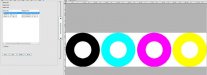altereddezignz
New Member
So now i have a new issue. When printing a logo lets say a black circle with a white circle in the middle of it. The white is set to all 0 on cmyk or all all 255 on rgb. Now when i send this to print i get colored specs but looks more like black specks in the white areas. Now if i go back and delete the white are to where the is no color coding in that are and only the black outsides i get no white specs in this print area.
I have changed the wiper out, new cap, 24 hour head soak, cleaned everything very VERY good. Looks like misfires i am guessing.
Mutoh 1324
Does not matter the media.
Does not matter weather i create in Illustrator, Photoshop or directly in Flexi.
Also if i do a cmyk mix across the boars with white centers as like a box of all yellow, box all black, box all cyan, box all magenta everything seems to have some sort of specks but the cyan color itself but the white inside the cyan box has white.
This printer is about on my last nerve..
As anyone has read my questions we have completely taken apart the machine from top to bottom. New lines, New cap, New wiper, Checked vacuum on maint station, New encoder strip, New encoder, Cleaned head internally, new dampers and all new seals and caps, new ink cartrage needles, new ink line valves.. Pretty much just not a new head so i am hoping that is not bad now.
We were able to purchase very cheap in the beginning and still in the machine rather cheap but this is such a headache now.
We cannot get a true yellow, or any true color for that matter other than black b/c of the fine specks.
I have changed the wiper out, new cap, 24 hour head soak, cleaned everything very VERY good. Looks like misfires i am guessing.
Mutoh 1324
Does not matter the media.
Does not matter weather i create in Illustrator, Photoshop or directly in Flexi.
Also if i do a cmyk mix across the boars with white centers as like a box of all yellow, box all black, box all cyan, box all magenta everything seems to have some sort of specks but the cyan color itself but the white inside the cyan box has white.
This printer is about on my last nerve..
As anyone has read my questions we have completely taken apart the machine from top to bottom. New lines, New cap, New wiper, Checked vacuum on maint station, New encoder strip, New encoder, Cleaned head internally, new dampers and all new seals and caps, new ink cartrage needles, new ink line valves.. Pretty much just not a new head so i am hoping that is not bad now.
We were able to purchase very cheap in the beginning and still in the machine rather cheap but this is such a headache now.
We cannot get a true yellow, or any true color for that matter other than black b/c of the fine specks.