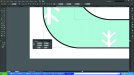jdwilliams1
New Member
I have a 4x18 inch graphic I am trying to print and I have centered it to the art board and all looks centered and good. Then when I save it as eps and then try to print is from raster link on my large format mimaki flatbed printer it prints high on the sign so there is a small margin on the bottom of the print surface. Any thoughts on why this might be happening?