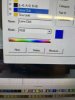jtiii
I paid good money for you to read this!
I've got a 315 print/cut. For years I've had grays be WAY too warm on some (most) materials. In this particular case I'm using the correct profile for the Arlon product. I've been running the calibration on the printer to no avail.
I just realized that if I pull up the janky "variations" screen under color adjustment, it actually shows me what's going to happen! To clarify, the little images with the purple borders are what ends up coming off my printer. The gray frame on the right edge is what Flexi shows normally (and is the color I'm actually sending to Flexi). It doesn't matter if I send from CorelDraw or Photoshop. It doesn't matter if I'm sending RGB, CMYK, or Pantone.
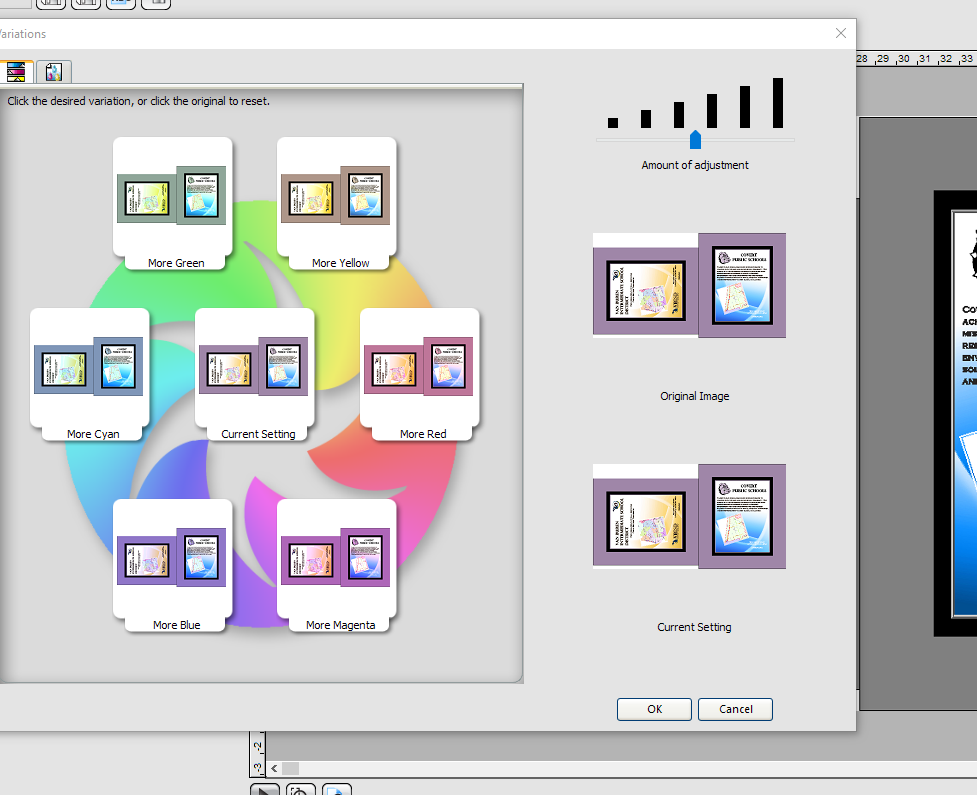
The other amazing thing I discovered is the preview button in the top left of the color adjustment tab. Why isn't it on by default?
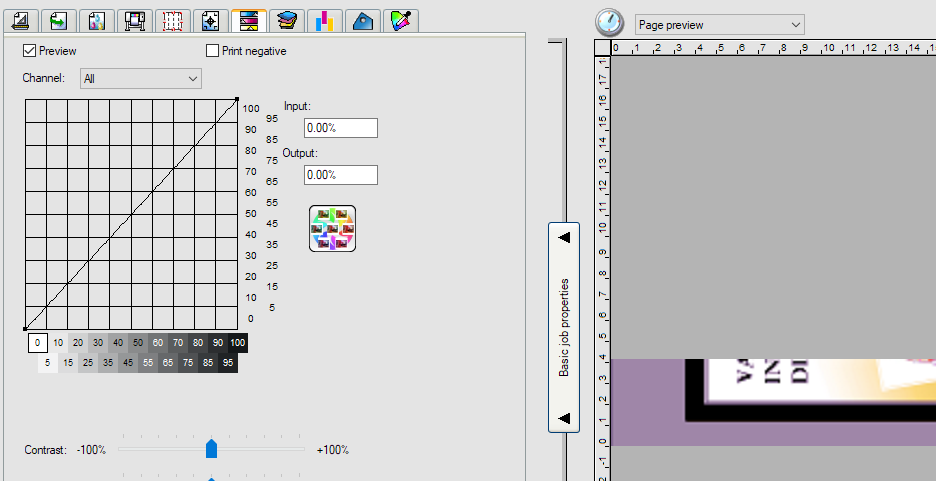
So the main questions I have are why does Flexi want to turn my gray purple, and how can I stop it from doing so?
Thank you everybody,
John
P.S. I have tried using the in-program help and it is insultingly poor and incomplete. Several times I have searched by name for buttons or checkboxes only to find no entries at all for them.
I just realized that if I pull up the janky "variations" screen under color adjustment, it actually shows me what's going to happen! To clarify, the little images with the purple borders are what ends up coming off my printer. The gray frame on the right edge is what Flexi shows normally (and is the color I'm actually sending to Flexi). It doesn't matter if I send from CorelDraw or Photoshop. It doesn't matter if I'm sending RGB, CMYK, or Pantone.
The other amazing thing I discovered is the preview button in the top left of the color adjustment tab. Why isn't it on by default?
So the main questions I have are why does Flexi want to turn my gray purple, and how can I stop it from doing so?
Thank you everybody,
John
P.S. I have tried using the in-program help and it is insultingly poor and incomplete. Several times I have searched by name for buttons or checkboxes only to find no entries at all for them.