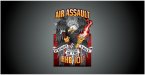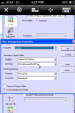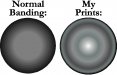SignStudent
New Member
I'm trying to print a grey to black radial gradient on a roland versacamm sp540i and it's coming out strange. There are alternating light and dark rings showing up. I've tried changing profiles (using versaworks), rendering intents, 16 bit gradients dithered to 8 bit, and I'm not sure what else to try at this point.
The first pic is what's coming out of the printer and the second is the art.
Any ideas what to do?
The first pic is what's coming out of the printer and the second is the art.
Any ideas what to do?