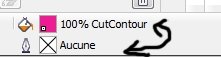blufftonsignguy
New Member
I am having problems with one file in versaworks I need help with. As you can see, I created a contour cut line around the image I am attempting to print/cut. For some reason versaworks is not recognizing the cut line. Every other file I have with cut lines it recognizes. I copy and paste this file into an existing file with cut lines, bring it into versaworks, and it wont recognize either cut line! I am at a loss with this. I even re-booted and it doesnt help. Anyone have a clue? I am attaching a pdf of the file. Everything in the file is correct just like every other file i have with cut lines...
Thank you for any help I can get!!!
Thank you for any help I can get!!!