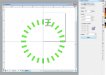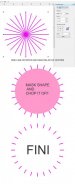Maybe I'm making this one too hard. What would be the easiest way to create all the oblong shapes that go around the border of this logo?
there are two ways I would try. The first is I would type a bunch of the letter i, and then fit it to a circle path.
If that doesn't work, you can make your shape, and then using the TRANSFORMATION function, use the radius transform. You need to play around with the settings to get what you want.
-----------------------
I just figured something out... Use the guides to find the 0/0 point on your artboard. Then place your object on one of the lines and set the starting point on the transform box to 0/0. I am not really good at using words to explain this, so please check out the attached pictures to see what I did.
-----
AND i added another way using the rotate function.

 That's actually pretty cool. Neat alternative thinking on that one!
That's actually pretty cool. Neat alternative thinking on that one!