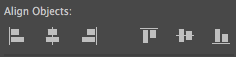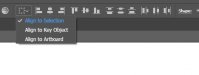Breezy85
New Member
Hey all! It's been a while since I posted here.
I'm having a weird issue with Illustrator that I'm out of ideas on how to fix. When I use the alignment (as pictured) to align certain objects to each other or the art board, nothing happens. I've searched through all the preferences and settings, couldn't find anything that would reference that.
Any suggestions or advice??
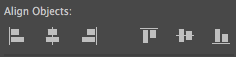
I'm having a weird issue with Illustrator that I'm out of ideas on how to fix. When I use the alignment (as pictured) to align certain objects to each other or the art board, nothing happens. I've searched through all the preferences and settings, couldn't find anything that would reference that.
Any suggestions or advice??