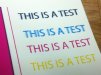-
I want to thank all the members that have upgraded your accounts. I truly appreciate your support of the site monetarily. Supporting the site keeps this site up and running as a lot of work daily goes on behind the scenes. Click to Support Signs101 ...
You are using an out of date browser. It may not display this or other websites correctly.
You should upgrade or use an alternative browser.
You should upgrade or use an alternative browser.
is there any way to fix this blur? Roland SP54V
- Thread starter Jtuck Industries
- Start date
Looks like the same problem I am having.
http://www.signs101.com/forums/showthread.php?114744-SP540V-Static-Hair-On-Blue-Only
http://www.signs101.com/forums/showthread.php?114744-SP540V-Static-Hair-On-Blue-Only
Jtuck Industries
New Member
Looks like the same problem I am having.
http://www.signs101.com/forums/showthread.php?114744-SP540V-Static-Hair-On-Blue-Only
Yea I'm going to try and clean the area to see if static would be the issue?? which why would it be only affecting the blue. I'll do a sample on colors and details. Then will post.
Have you had any luck yet?
phototec
New Member
Ok I've went through alot with this Roland SP54V since I've bought it.
Does anyone know how to fix this blur? I have cleaned it multiple times and it seems to only bee on my Black/Blue Printhead.
SEE HOW IT PRINTS AND HOW IT SHOULD PRINT.
HOW ITS PRINTING HOW IT SHOULD BE
View attachment 97328 View attachment 97327
Thanks
Did you print the image on the right on your printer?
It almost looks screen printed, I don't think I have ever seen ink that thick from my SP-540V.

Jtuck Industries
New Member
Did you print the image on the right on your printer?
It almost looks screen printed, I don't think I have ever seen ink that thick from my SP-540V.

Yea you can over print and it makes it thicker. But my point is you can see how the blue is blur/smudging and its never done that till recent.
Also I see it is doing this as well..

See the blue .. I've cleaned this like a week ago
Stanton
New Member
Did you print the image on the right on your printer?
Yea you can over print and it makes it thicker. But my point is you can see how the blue is blur/smudging and its never done that till recent.
Also I . . .
Answer the question.
Jtuck Industries
New Member
phototec
New Member
Yea I'm going to try and clean the area to see if static would be the issue?? which why would it be only affecting the blue. I'll do a sample on colors and details. Then will post.
Have you had any luck yet?
What does your test print look like, do you have this problem when you make a test print (post photo)?
I have not had this problem myself, however I read about it in the past (on here), use the search function.
And I believe it was related to a bad print head cable and or static. Being only Cyan/Blk, may be the print head cable?
Typically, it is suggested to swap the print head cable and see if the spray pattern moves to the other head, however you must do this with CAUTION or you will blow the print head fuse.
You must power down the printer and use extreme CAUTION not to zap your electronics with static electricity, DON'T stand on carpet when doing work on electronics this time of year (cold and dry) static electricity is generated. Always wear a grounding strap attached to your wrist and connected to the machine ground.

Attachments
Jtuck Industries
New Member
What does your test print look like, do you have this problem when you make a test print (post photo)?
I have not had this problem myself, however I read about it in the past (on here), use the search function.
And I believe it was related to a bad print head cable and or static. Being only Cyan/Blk, may be the print head cable?
Typically, it is suggested to swap the print head cable and see if the spray pattern moves to the other head, however you must do this with CAUTION or you will blow the print head fuse.
You must power down the printer and use extreme CAUTION not to zap your electronics with static electricity, DON'T stand on carpet when doing work on electronics this time of year (cold and dry) static electricity is generated. Always wear a grounding strap attached to your wrist and connected to the machine ground.

Let me try switching out the cables and i'll re post progress.
phototec
New Member
Let me try switching out the cables and i'll re post progress.
Yep, that will tell you if it is the print head or the cable/electronics. If the blur stays on the CYAN/BLK, after swapping cables, you know it's the print head!
Please use CAUTION not to BLOW the fuse, or you will have another problem!

Jtuck Industries
New Member
Yep, that will tell you if it is the print head or the cable/electronics. If the blur stays on the CYAN/BLK, after swapping cables, you know it's the print head!
Please use CAUTION not to BLOW the fuse, or you will have another problem!

Can I move the blue to yellow?
Jtuck Industries
New Member
phototec
New Member
Can I move the blue to yellow?
Yes, the process of elimination procedure to check for a bad print head is to swap the print head cables, if the print head is the problem, swapping the cables will make NO difference.
However if the blur is then transferred to the Yellow/Magenta image, the problem is either the cable or the electronics upstream.
My caution reference is because "PLAYER" just did the cable swap procedure recently and while doing it, he BLOW the print head fuse. I don't know what he did to blow the fuse, he know that you must turn OFF the power on the printer (SP-540V), and unplug the printer from the wall, and hold down the power button on the control panel to bleed power from the power supply capacitors, so you don't get any power arcs when un-plugging the cables.
However, I know his printer sits on carpet and we all know you can rub you shoes on carpet to generate static electricity if the temperature and humidity are just right.
I don't (wouldn't ever) have my printer on carpet, and I still always use a static strap attached to my wrist and connected to the chassis of the printer or my computer when working on any electronics, grounding myself to the chassis eliminates any possibility of zapping the electronics with a static charge.
You can do it, just be careful not to bend (short) any pins when re-connecting the cables.

phototec
New Member
Well that was a great idea .... I tried that and put the cables back and now its printing this.
OK HOW DO WE FIX THIS?
Its suppose to be M / Y / C / K (how is it printing these colors)
View attachment 97337
I hate rolands....
Are you sure you didn't transpose (flip) the ends of the cables changing pin orientation?
Jtuck Industries
New Member
So we have made things worse .. my black and blue are now 100% not working is there a way to test if its a fuse on the board or the printhead has a short??
I switched cables to the other side and still black and blue doesn't work so something has officially blown.....
new suggestions ?
I switched cables to the other side and still black and blue doesn't work so something has officially blown.....
new suggestions ?
Read my thread...you blew the fuse on the motherboard. Before you swap the cables you have to turn off the machine at the back, unplug it, let it sit for a few minutes, and with it left unplugged turn the power on and off at the back to drain the residual power. My thread has links to the fuses...
Jtuck Industries
New Member
Oh is there a fuse for each print head?
I did rush a bit maybe not letting it drain 100%
Better than shorting a print head is there any way I can test to make sure it a fuse?
I did rush a bit maybe not letting it drain 100%
Better than shorting a print head is there any way I can test to make sure it a fuse?
phototec
New Member
Oh is there a fuse for each print head?
I did rush a bit maybe not letting it drain 100%
Better than shorting a print head is there any way I can test to make sure it a fuse?
Yes, do you have a multimeter that has a continuity setting? My multimeter has a continuity setting, when set to continuity, the meter makes a beep if you have continuity (closed circuit).
If so, set the meter for continuity, and hold one probe on each side of the fuse, if you get a continuity reading the fuse is GOOD, if no continuity, the fuse is bad (open).
If your meter does not have a continuity function, you can still use it to test for continuity, see video.

[video=youtube;sbycI0aC9Mc]https://www.youtube.com/watch?v=sbycI0aC9Mc[/video]
Jtuck Industries
New Member
Sweet thanks I'm going to buy one today and update progress.