-
I want to thank all the members that have upgraded your accounts. I truly appreciate your support of the site monetarily. Supporting the site keeps this site up and running as a lot of work daily goes on behind the scenes. Click to Support Signs101 ...
You are using an out of date browser. It may not display this or other websites correctly.
You should upgrade or use an alternative browser.
You should upgrade or use an alternative browser.
L26500 printing magenta instead of yellow
- Thread starter SqueeGee
- Start date
MikePro
Active Member
it's supposed to do that. if you look close enough, there should be yellow lines in that magenta band. (i believe it is done this way because it is IMPOSSIBLE to see yellow nozzle testprints on a white background)
your yellow ink is flowing just fine, and printheads firing as well, as you can see your fill on the #3/4 markers that also printed with the black...aside from trying to see the nozzles in the magenta band, as stated above.
you do need head replacements, however. particularly the #1 & #6 printheads, where you can clearly see a hard line of blocked nozzles in the test prints.
you can always try to run "clean printheads-mode" to see if you can recover some of the nozzles, a few times if necessary.
You may be able to limp-by on simply replacing just those two, buuuuut since you purchased a used machine you may be best off just replacing ALL of the printheads and starting-fresh.
Its a few $$$'s but you'll know that you're printing the way you should be off the get-go, while you can better spend your time obsessing about alignments/profiling/producion/making$$$ off of your new investment.
your yellow ink is flowing just fine, and printheads firing as well, as you can see your fill on the #3/4 markers that also printed with the black...aside from trying to see the nozzles in the magenta band, as stated above.
you do need head replacements, however. particularly the #1 & #6 printheads, where you can clearly see a hard line of blocked nozzles in the test prints.
you can always try to run "clean printheads-mode" to see if you can recover some of the nozzles, a few times if necessary.
You may be able to limp-by on simply replacing just those two, buuuuut since you purchased a used machine you may be best off just replacing ALL of the printheads and starting-fresh.
Its a few $$$'s but you'll know that you're printing the way you should be off the get-go, while you can better spend your time obsessing about alignments/profiling/producion/making$$$ off of your new investment.
Thanks for your help. I thought something was wrong because the first test only had yellow, I assume now the reason was because the #6 head was completely out. I think we got some heads in today so I will give that a try tomorrow.
Thanks for your help.
We also have a 12 year old jv3. I know it was only the first day, and I understand they are different beast.... But this printer seems to take forever to get going, even to do small things like test prints.
Thanks for your help.
We also have a 12 year old jv3. I know it was only the first day, and I understand they are different beast.... But this printer seems to take forever to get going, even to do small things like test prints.
Thanks for your help. I thought something was wrong because the first test only had yellow, I assume now the reason was because the #6 head was completely out. I think we got some heads in today so I will give that a try tomorrow.
Thanks for your help.
We also have a 12 year old jv3. I know it was only the first day, and I understand they are different beast.... But this printer seems to take forever to get going, even to do small things like test prints.
Hit ENTER on the printer once the warm-up starts to skip it on the JV3. Ideally after you've already done some printing.

After re-reading I realized you meant the Latex took forever to get going and yah I totally agree, we still have a strong running L25500 but if I need something fast I op for the eco-sols.
I've heard the L360 starts printing within 90 seconds of file rip, which is a HUGE improvement.
So I got it up and and it was printing beautifully... So I decided to run a wrap over night... I checked it after 6 ft... Printing great. Checked it before I left... About 8 ft in and really bad banding. I replaced the heads and they looked great befor I started the print. Is there a setting in the printer to adjust how often it cleans the heads? If that is the problem? Any suggestions?




P Wagner
--
So I got it up and and it was printing beautifully... So I decided to run a wrap over night... I checked it after 6 ft... Printing great. Checked it before I left... About 8 ft in and really bad banding. I replaced the heads and they looked great befor I started the print. Is there a setting in the printer to adjust how often it cleans the heads? If that is the problem? Any suggestions? View attachment 103188 View attachment 103189
That certainly appears to be nozzle-related. The proper procedure is:
1. Run the Nozzle Test Print (under the Image Quality Maintenance Menu > Clean Printheads > Print Test Print).
2. Based on the results, run one or more cleanings to attempt to clear the affected colors
3. If the head(s) cannot be cleared, replace the head(s).
Also, be sure to properly replace the ink cartridges as they run out of ink. Do not force the carts out when they are pressurized. Initiate the cart replacement from the control panel of the machine. Otherwise you can introduce air into the ink lines that will result in severe banding similar to what you are seeing. air in the lines causes a 'fry fire' where the head is jetting air instead of fluid, and this in turn is very bad for the printheads.
So frustrating. In the middle of a print one color goes out! Last night one of the light cyans would disappear this morning one of the light magentas went out! They are new print heads. Before I start printing I checked them with a test and it prints beautifully. I don't get it.
Typestries
New Member
To echo the above, that magenta should be there, thats OK
Log into the printer via the web interface and look at the head usage. Post a screenshot. You certainly could have air in the lines from the cart that popped out, or more than likely you just have heads that need replaced. Again, post that screen shot, it's the "support tab" on the web interface then "printer information"
If the heads have shot a lot of ink, they may be misfiring once they are heated up and have printed for a few minutes, might explain the after 10' dropout.
Log into the printer via the web interface and look at the head usage. Post a screenshot. You certainly could have air in the lines from the cart that popped out, or more than likely you just have heads that need replaced. Again, post that screen shot, it's the "support tab" on the web interface then "printer information"
If the heads have shot a lot of ink, they may be misfiring once they are heated up and have printed for a few minutes, might explain the after 10' dropout.
To echo the above, that magenta should be there, thats OK
Log into the printer via the web interface and look at the head usage. Post a screenshot. You certainly could have air in the lines from the cart that popped out, or more than likely you just have heads that need replaced. Again, post that screen shot, it's the "support tab" on the web interface then "printer information"
If the heads have shot a lot of ink, they may be misfiring once they are heated up and have printed for a few minutes, might explain the after 10' dropout.

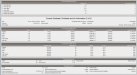 I replaced 3 of the heads, 2 Magenta's and a Cyan yesterday afternoon. Last night before I left the lt Cyan one head went out on the head that I had not replaced. This morning the Lt Magenta on 5 went out. Also when I went to switch out one of my inks, it has come up with an error on the black cartridge... after I took it out and put it in a few times the error went away. Is that standard?
I replaced 3 of the heads, 2 Magenta's and a Cyan yesterday afternoon. Last night before I left the lt Cyan one head went out on the head that I had not replaced. This morning the Lt Magenta on 5 went out. Also when I went to switch out one of my inks, it has come up with an error on the black cartridge... after I took it out and put it in a few times the error went away. Is that standard? Thanks for your help.
Is there any chance the lines could be clogged and not letting the ink flow? I would think that it would have already pushed enough ink through the heads to get past that problem. I installed a 2nd new Magenta head and now there is a line in the Magenta. Brand new head.
??
It was running 5.0 firmware and I updated it to 11 so I will give that a try.
??
It was running 5.0 firmware and I updated it to 11 so I will give that a try.
Harry Constable
New Member
Print quality and printheds
I keep having a lot of these same problems and it is really getting frustrating. When the machine does pring goos it is fantastic but since I hooked it up a month ago it has been nothing but a headache and costing me money. Wish I had some answers for these problems but at this time I don't. The service manual and I are slowly becoming close friends
I keep having a lot of these same problems and it is really getting frustrating. When the machine does pring goos it is fantastic but since I hooked it up a month ago it has been nothing but a headache and costing me money. Wish I had some answers for these problems but at this time I don't. The service manual and I are slowly becoming close friends
Same major problem with the L26500 for the last year !!!
We have been struggling for over a year with this problem, it's a frequent issue from what I am seeing on the web, but HP has not acknowledge the problem with this machine... because most on them out there are running fine. The problem I that there are a few lemons, and there seems to be no permanent solution.
For the starving heads, one solution was to simply switch the head with it's neighbour of the same color.. You'll see, it' will print fine.... for a few feet... 6 to 12 depending on the coverage... reducing heat also helped...
I have tried many things, but at the end, there's no real solution to this problem...
If anyone has found the miracle cure to this nightmare, please share !!!
We have upgraded the firmware, we have reduced the heat...we have printed the cmyk band on the edge of our prints...
It's really unfortunate, because the printer ran wonderfully for 18 months upon purchasing it new, and when we builded a clientele and needed it to run.... it crapped out..
I will leave my contact information if anyone found a miracle, please do no hesitate to contact me, also feel free to text, call or email if you have the same issues...
Atomik Designs
Sam Chabou
sam@atomikdesigns.com
Office: 514.937.3396
Cell.: 514.797.3396
regards,
Sam...
We have been struggling for over a year with this problem, it's a frequent issue from what I am seeing on the web, but HP has not acknowledge the problem with this machine... because most on them out there are running fine. The problem I that there are a few lemons, and there seems to be no permanent solution.
For the starving heads, one solution was to simply switch the head with it's neighbour of the same color.. You'll see, it' will print fine.... for a few feet... 6 to 12 depending on the coverage... reducing heat also helped...
I have tried many things, but at the end, there's no real solution to this problem...
If anyone has found the miracle cure to this nightmare, please share !!!
We have upgraded the firmware, we have reduced the heat...we have printed the cmyk band on the edge of our prints...
It's really unfortunate, because the printer ran wonderfully for 18 months upon purchasing it new, and when we builded a clientele and needed it to run.... it crapped out..
I will leave my contact information if anyone found a miracle, please do no hesitate to contact me, also feel free to text, call or email if you have the same issues...
Atomik Designs
Sam Chabou
sam@atomikdesigns.com
Office: 514.937.3396
Cell.: 514.797.3396
regards,
Sam...
BIG EASY DOES IT
New Member
Sounds like a clog in the lines somewhere. You are supposed to replace the lines at a certain point. Especially if the machine sat for some length of time. It sounds like there is a small clog somewhere in the line. If the machine sits or while in warm up it can get some ink past the clog and that's why your prints are coming out great for a some length. Then they crap out because it can't push ink at the same rate your printing. that would be what I would look at.
I would look at the possibility that the ink lines are overheating. Are the top fans running fine? What about obstruction, dirt, etc?
The machine is as clean as when it was installed, and the fans are working perfectly, we have a laser temperature reader... and inside temperature is accurate and constant...
Sounds like a clog in the lines somewhere. You are supposed to replace the lines at a certain point. Especially if the machine sat for some length of time. It sounds like there is a small clog somewhere in the line. If the machine sits or while in warm up it can get some ink past the clog and that's why your prints are coming out great for a some length. Then they crap out because it can't push ink at the same rate your printing. that would be what I would look at.
Hi, the machine never sat without use, we printed a full roll almost every day, now with it's hadicap, we only use it for the short runs... you mention to change the lines, are you refering to the ink lines?? if so, there is no mention on any site or in the manuel of such a change needed... don't get me wrong, I would change anything at any cost to get it back like it was... but guessing at a 1k or 2 a pop is not an option...
regards,
Sam...


