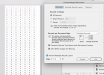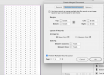Ok here we go;
step 1. create indesign file that's 8' by 4' (i work in mm so 1220x2440)
step 2. draw a box that is your artwork size, (this step is important as when indesign steps the artwork up, it'll need this to know how big your artwork is (this is generally a cut contour line for me but if you assign an object style to the square before merging you can change them all easily later which ideal, means you can make the line blank or do whatever you want with it).
Place your placeholder in (pic attached) of what it should look like so far

Step 3, open up the data merge part of indesign, then hit the three lines top right and go to "create merged document"
In the first page of the popup go to "multiple record layout" instead of single and turn the preview on (you should get something like the below)
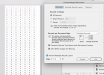
After that just go to the next tab and you can choose spacing etc (another pic attached)
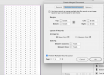
I merged this and clocked it at 8.3 seconds so it should be pretty quick. Exporting to the 5 page PDF was just as quick.