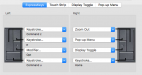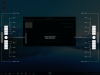I just got the Wacom Intuos Pro as a early x-mas gift. Does anyone have any pointers or a good place to go for some help with it? I have tried it out a little but it feels so foreign to me to use. I know that will change over time. I Use Corel Draw X7 and photoshop CS5. I watched a few YouTube videos last night.
What specifically are you trying to do?
Bare bones, I would get it mapped to the screen that you do your design work on (if you use a multi monitor setup). If you have shortcuts that you like to use, map those to the keys on the Intuos as well.
I've only used X5 (and that was for a limited time) as far as Draw goes. So what functionality (pressure sensitivity for certain tools, pens etc) can be had on some things will depend on what is built into the software as well. Or you may be able to extend functionality through plugins (for instance Ai CS6 doesn't support the airbrush pen (Ps CS6 does), but with the Dynamic Sketch plugin, will be able to use the airbrush pen in Ai). Things along that nature.
Other then that, it's just practice, practice and, yep you guessed, practice.