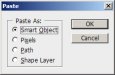-
I want to thank all the members that have upgraded your accounts. I truly appreciate your support of the site monetarily. Supporting the site keeps this site up and running as a lot of work daily goes on behind the scenes. Click to Support Signs101 ...
You are using an out of date browser. It may not display this or other websites correctly.
You should upgrade or use an alternative browser.
You should upgrade or use an alternative browser.
Photoshop cs2 cut line ?
- Thread starter SIGN-TECH
- Start date
Conor Knoxx
New Member
nope, its bitmap or raster graphics, not vector, so you can't make cut lines.
Tim Kingston
New Member
Yes it is possible, I use it all the time. There are lots of vector tools in Photoshop. I create a path from a selection, as an example, and then export that path to Illustrator. Tim
The Vector Doctor
Chief Bezier Manipulator
There is an export path to illustrator option in Photoshop but it won't automatically happen. It works with live text converted to a work path or any other work paths you have created manually from within photoshop
Okay, but what I mean is: suppose I design a logo or some text in Flexi. I export as eps to Photoshop and add a bevel, highlights or whatever. Now I have a raster image with no vectors to use as cut lines. When you import your file back to Flexi you have lost the vector info. When Flexi imports, it doesn't put the image/object back directly where it exported it from, so I guess you would have to manually line up your original vectors/cut lines. Is that how it is done?
J Hill Designs
New Member
group vector data in flexi, center/center over imported bitmap?
phototec
New Member
Okay, but what I mean is: suppose I design a logo or some text in Flexi. I export as eps to Photoshop and add a bevel, highlights or whatever. Now I have a raster image with no vectors to use as cut lines. When you import your file back to Flexi you have lost the vector info. When Flexi imports, it doesn't put the image/object back directly where it exported it from, so I guess you would have to manually line up your original vectors/cut lines. Is that how it is done?
When you paste a VECTOR image into Photoshop, it will give you a choice of different options, if you select the SMART OBJECT, that vector based image will stay a scalable vector image in Photoshop.
I will typically paste the image twice on two different layers, one as a SMART OBJECT, and the other on another layer as PIXELS, that way I can modify the raster image using what ever filters I need, yet I will have the true vector image on another layer for cut lines etc.
If you use the paste function twice (control V), after making the copy, and paste on two different layers, they will be aligned perfectly.

Attachments
LittleSnakey
New Member
If you designed it originally in flexi then you have the vector path. Just copy everything, then add a outline at 0 with outline set to countour. Separate the outline then use that to mask the photoshop .jpg file.
Or you can save the transparent photoshop file as a .psd and import into flexi. In Flexi then use the contour cut tool to add the cutline.
Or you can save the transparent photoshop file as a .psd and import into flexi. In Flexi then use the contour cut tool to add the cutline.
J Hill Designs
New Member
dont copy/paste the vector data into photoshop, export from flexi as eps and import into photoshop...then the smart object thing should pop up
Yep, you want to Place, not Paste. You're linking to external content (ala indesign or illustrator links), whereas copy/paste literally copies and pastes raster data.
One note--if you do create paths in Photoshop for importation into Illustrator for cut paths, you'll likely end up with super choppy paths. Sometimes it'll look like your plotter blade is stippling instead of cutting smoothly. Best avoided unless you have to.
One note--if you do create paths in Photoshop for importation into Illustrator for cut paths, you'll likely end up with super choppy paths. Sometimes it'll look like your plotter blade is stippling instead of cutting smoothly. Best avoided unless you have to.
When I open eps, CS5 doesn't give me Smart Object options. I think you need to create a file and then place or import eps, right? But actually I don't know if I need vector data in Photoshop anyway. Like jhilldesigns says, I created the vector data in Flexi, exported to eps, opened in PS and saved as a native file. I imported that into Flexi. Then i can center/center the original vectors over the bitmap and use that as a mask or cut line. Maybe there is a better way to do it, but that worked fine. I think I'm gonna like it!