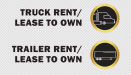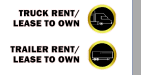Hi everyone.
I am new in this business and still figuring out as I go but I have hit a wall and perhaps some of you might help. I made this in Illustrator and everything is OK. The cut is the top player and the artwork a second layer. When I put it in VersaWorks I get - the second picture -as part of the circle is cut. Second problem I have and I don't think it should be like this since Roland is a powerful beast as far as I know, I don't like how it printed the gradient - you can see the lines. On the third picture you can see the result.
I tried putting some of the layers up or down when a friend suggested that maybe the text is cutting a part of the circle but that didnt help, that was not the issue. It's probably something else I cant think of.
I am new in this business and still figuring out as I go but I have hit a wall and perhaps some of you might help. I made this in Illustrator and everything is OK. The cut is the top player and the artwork a second layer. When I put it in VersaWorks I get - the second picture -as part of the circle is cut. Second problem I have and I don't think it should be like this since Roland is a powerful beast as far as I know, I don't like how it printed the gradient - you can see the lines. On the third picture you can see the result.
I tried putting some of the layers up or down when a friend suggested that maybe the text is cutting a part of the circle but that didnt help, that was not the issue. It's probably something else I cant think of.