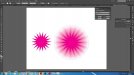-
I want to thank all the members that have upgraded your accounts. I truly appreciate your support of the site monetarily. Supporting the site keeps this site up and running as a lot of work daily goes on behind the scenes. Click to Support Signs101 ...
You are using an out of date browser. It may not display this or other websites correctly.
You should upgrade or use an alternative browser.
You should upgrade or use an alternative browser.
PS shape burst in Illustrator
- Thread starter JLD984
- Start date
iSign
New Member
I'm not sure what the term means even, but I know what an outer glow looks like... and it usually doesn't look like a vector, so what's the significance of specifying illustrator, if you like the effect in photoshop? Is it because you are asking for a vector, or is it that you don't have photoshop? ...if you want a vector, can you show an example because the way a glow fades out seems incongruous
TammieH
New Member
Try "ROUGHEN" under "Effects", "Distort and Transform"
Duplicate your art/copy, add outline, then apply effect, remember to Expand Appearance, there is also "Zig Zag" under Distort and Transform as well as "Scribble" under "Stylize" you will have to play with each to see if you can get your desired effect or close to what you want. Then apply Inner Glow to soften
Duplicate your art/copy, add outline, then apply effect, remember to Expand Appearance, there is also "Zig Zag" under Distort and Transform as well as "Scribble" under "Stylize" you will have to play with each to see if you can get your desired effect or close to what you want. Then apply Inner Glow to soften
Trying to find something I've done in the past but it has been a long time. Shape burst allows you to do an outline/stroke and have a gradient so it fades from one colour to another or one colour to transparent, from the inside to the outside of the outline/stroke. Outer glow is similar to this but isn't strong enough and when applying a second outer glow effect it's very hard to get it right, plus it slows everything down. I never use Photoshop these days and this is really the only thing I can't do in Illustrator. Thanks Tammie, I often use those effects but none of them are similar to shape burst really. The scribble effect is a beauty, I use it for all different things.
rdm01
New Member
Take shape, outline it to desired ending point, change color and opacity to desired ending point. Go to path>blend>blend options and change it to specified steps and then specify how many steps you want (sample attached is 20). Select the two shapes and perform a blend.
Attachments
Vinylman
New Member
VARIATION on theme
Here is a different iteration of the tute above.
I started with an oval. [fill with your choice of color]
Then created a star.[fill with your choice of color]
Moved star to rear.
Centered both items.
Went to blend mode [ under OBJECT MENU], blend options. Set these to your personal settings.
Select BOTH objects.go to OBJECT MENU, scroll down to "BLEND".
As an after thought I decided to see what else I could do!
I DOUBLE CLICKED on the finished art work, and then I was able to move the original OVAL shape anywhere over the star, and the effect followed and made some interesting NEW EFFECTS.
I then selected the original oval, and began experimenting with changing it from an oval to a circle by moving the "handles" on the perimeter of the shape.
This is the result.
Go HAVE SOME FUN!
Here is a different iteration of the tute above.
I started with an oval. [fill with your choice of color]
Then created a star.[fill with your choice of color]
Moved star to rear.
Centered both items.
Went to blend mode [ under OBJECT MENU], blend options. Set these to your personal settings.
Select BOTH objects.go to OBJECT MENU, scroll down to "BLEND".
As an after thought I decided to see what else I could do!
I DOUBLE CLICKED on the finished art work, and then I was able to move the original OVAL shape anywhere over the star, and the effect followed and made some interesting NEW EFFECTS.
I then selected the original oval, and began experimenting with changing it from an oval to a circle by moving the "handles" on the perimeter of the shape.
This is the result.
Go HAVE SOME FUN!