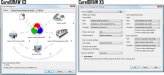Joe Diaz
New Member
We just updated from X3 to X5
A lot of times I use RGB colors. I have noticed that when I open files that were created in X3 up in X5 the colors are wrong. And I don't think it is color profiles, it is the colors themselves:

As you can see, the cmyk codes are the same, but the rgb is different. This is the exact same file opened in both X3 and X5, no changes have been made to the file. What can I do to resolve this? Because if there isn't a solution, than that means A. I have to manually go in and change the colors in the file, which could take hours in some cases, or B. I simply use X3 every time I need to work on files that weren't created in X5... which at this point in time is nearly all of them.
So far I haven't had any issues with the few files that were created in X5. But at this point X5 is nearly unusable for all of our existing files.
I hope someone out there knows a solution.

A lot of times I use RGB colors. I have noticed that when I open files that were created in X3 up in X5 the colors are wrong. And I don't think it is color profiles, it is the colors themselves:

As you can see, the cmyk codes are the same, but the rgb is different. This is the exact same file opened in both X3 and X5, no changes have been made to the file. What can I do to resolve this? Because if there isn't a solution, than that means A. I have to manually go in and change the colors in the file, which could take hours in some cases, or B. I simply use X3 every time I need to work on files that weren't created in X5... which at this point in time is nearly all of them.
So far I haven't had any issues with the few files that were created in X5. But at this point X5 is nearly unusable for all of our existing files.
I hope someone out there knows a solution.