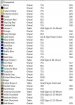In 7.6- View>create swatch> current pallette- set up the sizes/rows/spacing
etc as you prefer.
Also in 8.6.
When you're done with Gene's steps then do this to tidy up the thing.
Ungroup the swatch table
Select all text
Move the current selection [all the text] to the top: shift-page up
Move the entire block of text to that the labels are above their respective color samples.
Change the font and size to something that fits the size of the table. I generally use Arial Narrow at a sufficiently small size that the longest color label fits over its sample. Often I'll rename some names to shorten them. You can use the edit find and replace to remove constant terms like 'Pantone' etc.
Sometimes the text for each row of color samples is not lined up vertically. If not, select the entire row of text and align to center.
Select all paths.
Add a .03 or so black outline to all of the samples. They're much easier to see and contrast to samples with an outline.
Print the thing and hang it on your wall.