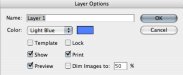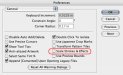Border
New Member
In the past I've no problems with this so I don't know what I did different to this file but I am trying to print out a proof for the customer but all the hair lines (body outlines) of the vehicle template won't print, even though they show up in the print preview. Tried printing the file to a PDF and the outlines show up in the PDF file but also will not print to paper!
Any suggestions would be greatly appreciated as I have tried to adjust all the printer setting to the best of my knowledge.
Meeting with client in 2 hours and would prefer to not have to tell them to use their imagination to see the vehicle in the layout!
Thanks!
Any suggestions would be greatly appreciated as I have tried to adjust all the printer setting to the best of my knowledge.

Meeting with client in 2 hours and would prefer to not have to tell them to use their imagination to see the vehicle in the layout!
Thanks!