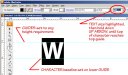Custom_Grafx
New Member
I have just found a work around - which a lot of people my already know about, but thought I would share for those who don't.
I get a lot of regular jobs that specify text height at say 10mm, 15mm etc.
There was discussion about Illustrator not being able to handle this via the transform tool - which is true.... and that having a program like flexi etc is better because you can input the capital height of a letter, instead of the overall font height (from ascent to descent) as illustrator does.
So, this is, like I said a work around - it doesn't fix it for every font, but it still helps if you do one font regularly.
The tool I used is called "Character Styles". (window/type/character styles).
There is also "Paragraph Styles" which you can feel free to explore as it also has its place I think), but for this particular case, Character Styles will do.
So, figure out the height you need - let's say for example, you need 10mm Arial Bold. It works out to be 39.6pt.
So, type some text at 39.6pt, using Arial Bold. You can also set desired kerning and other attributes available in the Characters pallette.
Select the text, then on your Character Styles pallette, on the dropdown, select "new character style", and name it Arial Bold 10mm.
You can then save this by saving the whole document, and re-opening when required. I suggest saving the file as "text by height styles" or something, to one of your core template folders, and use as required.
Simply open it, create your text there, and copy paste it into your job file.
You can also be smart, and maybe just make one character style per font (that you frequently use), all in the same pallette/file - and make them all at 1mm or 10mm height.
That way, if you need a 50mm high Arial bold, you just scale it up 50x or 10x or whatever.
Hope this helps, and if any questions let me know I can expand on the above if required.
I get a lot of regular jobs that specify text height at say 10mm, 15mm etc.
There was discussion about Illustrator not being able to handle this via the transform tool - which is true.... and that having a program like flexi etc is better because you can input the capital height of a letter, instead of the overall font height (from ascent to descent) as illustrator does.
So, this is, like I said a work around - it doesn't fix it for every font, but it still helps if you do one font regularly.
The tool I used is called "Character Styles". (window/type/character styles).
There is also "Paragraph Styles" which you can feel free to explore as it also has its place I think), but for this particular case, Character Styles will do.
So, figure out the height you need - let's say for example, you need 10mm Arial Bold. It works out to be 39.6pt.
So, type some text at 39.6pt, using Arial Bold. You can also set desired kerning and other attributes available in the Characters pallette.
Select the text, then on your Character Styles pallette, on the dropdown, select "new character style", and name it Arial Bold 10mm.
You can then save this by saving the whole document, and re-opening when required. I suggest saving the file as "text by height styles" or something, to one of your core template folders, and use as required.
Simply open it, create your text there, and copy paste it into your job file.
You can also be smart, and maybe just make one character style per font (that you frequently use), all in the same pallette/file - and make them all at 1mm or 10mm height.
That way, if you need a 50mm high Arial bold, you just scale it up 50x or 10x or whatever.
Hope this helps, and if any questions let me know I can expand on the above if required.