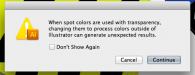stephenj148
New Member
So I have some gradients and transparent pieces in the design, and if I export them as a .eps to print and cut on a roland, I get this error message about spot colors and transparencies. So I try to flatten the transparency and then it messes everything up. I've done this before, but now I can't get it to work again.... can anyone help me please? This is urgent