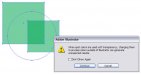Okay...I am no tech, and I'm not sure that this will work or if I have the settings right, but when my Roland VP540i was installed last year the tech that installed everything made a custom setting in my EPS options and I have no problem with my transparencies.
File>Save as> EPS
In the EPS Settings, under "Transparency", choose "[Medium Resolution]", then hit "Custom" to the right of the Preset box. Now somehow he made a "[Medium Resolution] copy" that is always in the Preset box as an option which I can't figure out how to do, but anyways these are the custom settings that I have...
Raster/Vector Balance 75
Line Art... 300ppi
Gradient and Mesh... 150ppi
"Convert All Text to Outlines", "Convert All Strokes to Outlines", and "Clip Complex Regions" are all unchecked.
Hope this works!
I have also noticed certain "Media Types" in Versaworks won't allow a Print/Cut as well...I believe the one I found to not work was "SFPLF: Front Print Backlit Film"