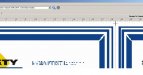We are using Wasatch 6.5 printing to a Mutoh VJ1614. Relatively problem free.
Friday afternoon I started a print job for a customer wanting 40 identical posters on Solvex Gloss Paper. I got 18 printed Friday. This morning, I began to run the rest and realized I had a problem.
The prints from Friday all had the "T" shaped crop marks that Wasatch produces between images to make cutting easy with multiple images in the layout. This morning, those marks were gone. The tickbox for these marks pretty much stays checked for every job we don't contour cut (we use the registration marks for our plotter for those jobs.). Called Fellers Tech Support and they had me delete all the files from the printques through WIndows. (Takes forever in Wasatch to do) as well as a file called "job.ps". Restarted the RIP and tried again. Still the same results.
Any Ideas?
Thanks
Jeremy
Friday afternoon I started a print job for a customer wanting 40 identical posters on Solvex Gloss Paper. I got 18 printed Friday. This morning, I began to run the rest and realized I had a problem.
The prints from Friday all had the "T" shaped crop marks that Wasatch produces between images to make cutting easy with multiple images in the layout. This morning, those marks were gone. The tickbox for these marks pretty much stays checked for every job we don't contour cut (we use the registration marks for our plotter for those jobs.). Called Fellers Tech Support and they had me delete all the files from the printques through WIndows. (Takes forever in Wasatch to do) as well as a file called "job.ps". Restarted the RIP and tried again. Still the same results.
Any Ideas?
Thanks
Jeremy