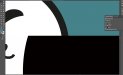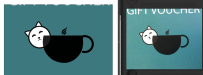Alex R.
New Member
Hi guys,
I designed a voucher(in Illustrator) for a client of mine, saved it as PDF(with PDF/X-4:2010 standard) and sent it to a printer(we don't do small printing).
And as you can see on the attached image(I also attached pdf file that I sent to our printer), black colour(100% Key) that overlaps with white background became transparent.
Any idea why it happened? I need to know that not for finding an escape goat but to learn about it and to prevent that happening next time.
What's interesting is, if you zoom it, you can see how the outside black stroke on the cat's face came out transparent on the white background as well however seemingly solid on the outside area. And that makes me think that the whole black colour has some level of transparency. Where could it come from? All my layers are 100%
Thank you in advance
I designed a voucher(in Illustrator) for a client of mine, saved it as PDF(with PDF/X-4:2010 standard) and sent it to a printer(we don't do small printing).
And as you can see on the attached image(I also attached pdf file that I sent to our printer), black colour(100% Key) that overlaps with white background became transparent.
Any idea why it happened? I need to know that not for finding an escape goat but to learn about it and to prevent that happening next time.
What's interesting is, if you zoom it, you can see how the outside black stroke on the cat's face came out transparent on the white background as well however seemingly solid on the outside area. And that makes me think that the whole black colour has some level of transparency. Where could it come from? All my layers are 100%
Thank you in advance