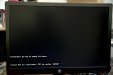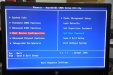phototec
New Member
Any computer gurus out there?
I have a Dell Inspiron 530 running Windows XP with a Core 2 Duo processor, worked fine yesterday.
This morning it will not start-up, freezes at the DELL screen, will not allow F2=SETUP or F12=BOOT MENU, just stuck on the Dell BIOS screen.
I have Norton Ghost, and in the past I made back up files and a recovery disk, however, I can't get the computer to read the disk, will not do anything, just stuck at the BIOS screen (see photo).
Called Norton, they had me try to restart and tap on the delete key, tried many times to restart holding the F2 or F12, nothing stuck in the Dell BIOS screen.
Norton tech says the BIOS is corrupted and I need to open the computer and reset the BIOS on the mother board?.
I don't know how to do that, can anyone offer any help or suggestions?
Thanks
I have a Dell Inspiron 530 running Windows XP with a Core 2 Duo processor, worked fine yesterday.
This morning it will not start-up, freezes at the DELL screen, will not allow F2=SETUP or F12=BOOT MENU, just stuck on the Dell BIOS screen.
I have Norton Ghost, and in the past I made back up files and a recovery disk, however, I can't get the computer to read the disk, will not do anything, just stuck at the BIOS screen (see photo).
Called Norton, they had me try to restart and tap on the delete key, tried many times to restart holding the F2 or F12, nothing stuck in the Dell BIOS screen.
Norton tech says the BIOS is corrupted and I need to open the computer and reset the BIOS on the mother board?.
I don't know how to do that, can anyone offer any help or suggestions?
Thanks


 Hey guys, thanks for the help, while waiting for a reply did a google search (Love Google), anyway I found a link that said to unplug everything form the computer, and press the POWER button and hold it for 15 seconds, this sometimes will reset the BIOS. Then connect only the monitor, mouse and keyboard and re-start.
Hey guys, thanks for the help, while waiting for a reply did a google search (Love Google), anyway I found a link that said to unplug everything form the computer, and press the POWER button and hold it for 15 seconds, this sometimes will reset the BIOS. Then connect only the monitor, mouse and keyboard and re-start.