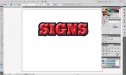Here's a suggestion for now and in the future. Do whatever work in Illustrator you are comfortable with. Select it. Copy it. Paste into Photoshop as a SMART OBJECT. Apply all the bevel effects you want and save out the PSD file with layers. Then save a copy as whatever format you need ( jpeg, tiff etc.).
The advantage of doing it this way is everything is still editable in the PSD file. So, if you need to make a change on you original Illustrator artwork ( spelling, colour etc.), just open the PSD file double click on the little smart object icon ( layers panel, beside the eye ) and the artwork opens in Illustrator, make your changes, save and close. The PSD is automatically updated including all the layers styles (bevel , emboss etc. ).
If for some reason they need a cut file ( Versaworks ) as an example. Open the PSD file. Select what needs to be cut using whatever selection tools works best for you. With the selection active right click on it ( if using windows ) and then save it as a work path ( name it in the Paths palate ) this will save the path with you PSD file for future use.
If you want to export that path , just go under FILE/ export/ export paths to Illustrator. It'll probably prompt you to name and save it somewhere. Anyways now you can open that saved .ai file anytime and apply a stroke colour (CutContour spot colour as an example ) to use as your cut file.
I know this sounds a little complicated but just go through the steps and you can have the best of both worlds, still have everything editable and keep all your vector data. Also , I find Photoshop's vector tools ( the pen tool for example ) more intuitive than Illustrator. Plus you can you Photoshop's many selection tools to create vectors via the work path method.
Hope this helps, Tim.