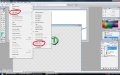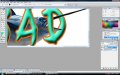Bradster941
New Member
Here is what I’m trying to do.
<?xml:namespace prefix = o ns = "urn:schemas-microsoft-com ffice
ffice ffice" /><o
ffice" /><o ></o
></o >
>
2 layers, picture as background, text on top.
<o ></o
></o >
>
Apply bevel and stroke to text.
<o ></o
></o >
>
Erase a section of the text so picture shows through 100%
<o ></o
></o >
>
Steps taken
<o ></o
></o >
>
<o ></o
></o >
>
Apply effects tot text
Rasterize
<o ></o
></o >
>
Problem:
<o ></o
></o >
>
When using the eraser tool, the first (erasing) removes the text and bevel effect but not the stroke color which is the full size of the original text as in #1
<o ></o
></o >
>
Erasing a second time, (the stroke in yellow) works correctly to the background (#2) but automatically puts the stroke, (yellow) boarder (#3) around what is left of the text.
<o ></o
></o >
>
So, how do I make a clean cut / erase without
1 having to erase twice
2 not having it automatically filling the edge of the text with the stroke?
<o ></o
></o >
>
<o ></o
></o >
>
Thanks for any insight you may have.
<o ></o
></o >
>
Bradster.

<o ></o
></o >
>
<?xml:namespace prefix = o ns = "urn:schemas-microsoft-com
2 layers, picture as background, text on top.
<o
Apply bevel and stroke to text.
<o
Erase a section of the text so picture shows through 100%
<o
Steps taken
<o
<o
Apply effects tot text
Rasterize
<o
Problem:
<o
When using the eraser tool, the first (erasing) removes the text and bevel effect but not the stroke color which is the full size of the original text as in #1
<o
Erasing a second time, (the stroke in yellow) works correctly to the background (#2) but automatically puts the stroke, (yellow) boarder (#3) around what is left of the text.
<o
So, how do I make a clean cut / erase without
1 having to erase twice
2 not having it automatically filling the edge of the text with the stroke?
<o
<o
Thanks for any insight you may have.
<o
Bradster.
<o