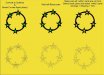RedlineMan
New Member
Hey All;
My last mountain to overcome was learning about the variables involved in welding. I have learned a lot about welding, and can now do so successfully.
The next thing that is puzzling me is trimming. As with welding, there seems to be certain characteristics of certain objects that will not allow a successful trim function to be completed.
I have a graphic that has a black ring with two sets of three different size stars. The stars are white with a wide black border. The borders have been converted to objects, and then welded into the black ring. Since this is going on a white background, instead of cutting white stars I am attempting to use the exisiting white portion of the stars to trim a star shaped opening in the black star/ring background.
The problem is that some of them trim as you'd expect, but some will not. This has me a bit confused. My assumption is that something I have done in manipulating/copying the stars won't allow them to trim properly, but that is a guess.
Interestingly, when I view them in wire frame mode, I can see the star outline from the trim, but in enhanced mode, I see no outline, nor are there any nodes/vectors present.
Any clues?
My last mountain to overcome was learning about the variables involved in welding. I have learned a lot about welding, and can now do so successfully.
The next thing that is puzzling me is trimming. As with welding, there seems to be certain characteristics of certain objects that will not allow a successful trim function to be completed.
I have a graphic that has a black ring with two sets of three different size stars. The stars are white with a wide black border. The borders have been converted to objects, and then welded into the black ring. Since this is going on a white background, instead of cutting white stars I am attempting to use the exisiting white portion of the stars to trim a star shaped opening in the black star/ring background.
The problem is that some of them trim as you'd expect, but some will not. This has me a bit confused. My assumption is that something I have done in manipulating/copying the stars won't allow them to trim properly, but that is a guess.
Interestingly, when I view them in wire frame mode, I can see the star outline from the trim, but in enhanced mode, I see no outline, nor are there any nodes/vectors present.
Any clues?