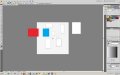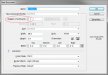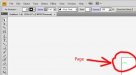signmeup
New Member
I think I just had an epiphany(SP?)!! You can draw your own artboards all over the place any size you want(up to 225x225). Then whichever one you click on becomes "live". It is the page that is active for printing. It's pretty slick really. They are even numbered so you don't get confused! And they are listed as PAGE by the software BTW.
artboard = page
Thanks Eric! Without your thread and patience, I probably never would have figured this out.
artboard = page
Thanks Eric! Without your thread and patience, I probably never would have figured this out.