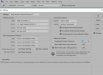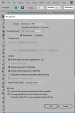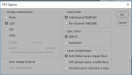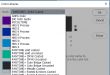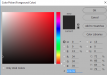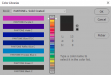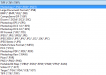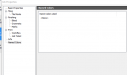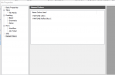So here is what i just tried to see if i could get colors the same
Create a Photoshop file with RGB color mode.
Created a illustrator file with RGB layout.
Created 2 swatches in each and one i i used the RGB color for the process blue and the other i used the cmyk mix
Saved Files as followed
Illustrator
saved as eps
Saved as PDF
Photoshop
Saved as tiff with profile on
Saved as tiff with profile off
Saved as PDF with profile on
Saved as PDF with profile off.
Results
The CMYK mix in all files print the same
The RGB swatch in illustrator matches in PDF and EPS but does not match the Photoshop print.
The RGB swatch in Photoshop matches in PDF and EPS but does not match the illustrator print.
To sum it up. RGB does not match across illustrator and Photoshop but on these colors in particular they do match in CMYK mix in a RGB file across Photoshop and illustrator.
Anyone have any ideas on how to get Photoshop files that have this rgb mix to match. I create mostly all in RGB. Now i dont print business cards in house so that will be another challenge later when i need to make the rgb color from illustrator match cmyk for business cards i have printed.