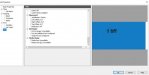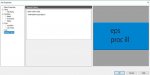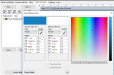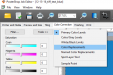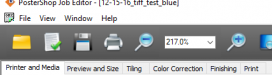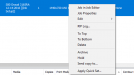altereddezignz
New Member
You need to think of those CMYK value as a output color not an input color. That spot color your wanting ends up being a CMYK output color because that is how the printer is addresses. Because of the way your two color are read/input they output different The Spot Color Library tells what CMYK values based on your color management setting are to be sent to the printer. The CMYK input from raster gets told how to output based on your CMYK input profile covert by your CM to output CMYK values to your printer. Since the Vector Spot and the Raster do not have the same input values the output values will be different. The trick is and what the Color Replacement function should be is so that you can make those two different input colors the same output value that gets sent to your printer. There are also other uses for Color Replacement beside making your two colors print the same.
Your Vector Spot should show the CMYK value that is sent to the printer. If Onyx does not do that then that is a serious flaw, because in your situation you would have no way to know how to make those two colors match on the printer.
Do a test because those Color Replacement values should be the CMYK values that are sent to the printer. In the test you can try this. Make a CMYK input file with just 100% or each of the primary colors. Now RIP with CM on and check those color values with the eye dropper in Color Replacement. You will find they are not 100% any longer. Now Replace each with 100% only of it's color. If everything is working correctly as it should your printer will print 100% of each of the colors. How do you like your Black now!
Ok let me see if i am making since of this right. I know that i can print a file from AI with the spot color and hit that spot color after being ripped.
So could i not just send the same AI file and look at that file in the job manager on Onyx and see what CMYK color value it gives me then take my PS file and replace that color?
I think this would work since it is asking me what CMYK mix to use. Sad part it is a CMYK,LC, LM,LB R, Or .
Sure would be a lot nicer and simplier if it would just keep the pantone color out of photoshop lol...
When you in job manager in onyx your only allowed to use spot color replacement if you have a spot color like from AI, If you have a cmyk or an RGB mix incoming after the rip you can only use CMYK.. Ill post up a few screenshots when i test it as well..