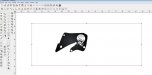-
I want to thank all the members that have upgraded your accounts. I truly appreciate your support of the site monetarily. Supporting the site keeps this site up and running as a lot of work daily goes on behind the scenes. Click to Support Signs101 ...
Search results
-
flexi 10 pro wont load swatch table
It sounds like the file path for your swatch tables is wrong. Flexi is looking for a swatch table on a folder that either doesn't exist or doesn't contain the swatch table(s). I don't have Flexi on this machine. So, I'm going from memory here. But you should be able to go to View>Open Swatch... -
-
Banner Grommet Wrinkles
Make sure the banner is dry, and make sure there are no "slugs" filling up the die prior to piercing.- thewood
- Post #7
- Forum: General Signmaking Topics
-
Streaking on my prints. No not a XXX post.. lol
The dots of ink at the left side of the photo are likely caused by a piece of fuzz (often from scrim banner material) on the printhead(s) that is wicking ink and depositing it in droplets when the carriage stops and moves back to the right. The large smudges in the printed portions look like... -
The Possum Has Passed
One of the finest voices in country music.- thewood
- Post #2
- Forum: General Chit-Chat
-
Help... Printing Reds
Nice. MikePro has it dialed in. It's all about what works for you.- thewood
- Post #6
- Forum: General Signmaking Topics
-
Help... Printing Reds
Your reds are largely dependent on your profile and ink. That being said, I've gotten great results with 0/100/100/0 on a few different machines. You can back off the yellow in small increments if it appears too orange. Sometimes, adding a bit of cyan can take away the orange hue as well.- thewood
- Post #4
- Forum: General Signmaking Topics
-
-
Lumpy has died!!!
One of my favorite television series of all times. I have a friend named Clarence that I nicknamed Lumpy years ago.- thewood
- Post #3
- Forum: General Chit-Chat
-
welding outlines to text
Try Separating the Outline from text. Then, select both objects, and weld them. Also, what type of outline are you adding? In this case, you want to use an outline "With Backing". -
RIP jonathan winters
Jumped the shark is a Happy Days reference. Mork and Mindy is a Happy Days spinoff. It all comes full-circle.- thewood
- Post #14
- Forum: General Chit-Chat
-
RIP jonathan winters
That is how I'm familiar with him, too. The babies from Ork were born old (to the males) and got younger every year, right?- thewood
- Post #7
- Forum: General Chit-Chat
-
Photoshop files between mac/pc help!
Flexi won't open a .tif with an Alpha Channel. Flatten the file, import the resulting raster image and create your cut line in Flexi. You may be able to export an acceptable vector cut path from Photoshop (Export Paths to Illustrator). Flexi doesn't work well with transparent bitmaps--even those... -
transparent layer with thin white edge!
I've never had luck with Flexi supporting transparencies. It even has issues with proprietary transparent effects created within Flexi. -
Having problems with vertical banding
Yes, I also would check the encoder strip. -
Import tiff and signlab shuts down
I would guess that the offending tiff contains an Alpha Layer(s). Open in Photoshop, remove or flatten offending layers and resave. -
-
how many %$&^ masks can there be in a file?
The file likely wasn't createdy with so many masks--that's just the way FlexiSign parses or interprets a non-native file. Illustrator files are notorious for this. For instance, Flexi will interpret a vector gradient from Illy as hundreds of individual rectangles with a mask around it... -
-
Need some help ! Been trying forever
If I understand the OP, he imported a vector template into PS and added some effects to it. Why not import the saem vector template into Flexi to use as a cutline rather than use the magic wand or transparent bitmap/contour cut feature in Flexi which both rely on imperfect raster data to create... -
Need some help ! Been trying forever
Import the flattened Photoshop document into Flexi. Import the original vector template into Flexi, align it with the raster image and convert the vector template to a contour cut.